To setup your account on Microsoft Outlook, do the following simple steps
Open outlook 2010 and go to file menu at the top left on the outlook
Under the file menu select à “Info” à “Add Account”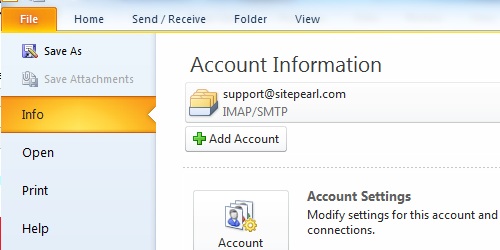
The process of “Add New Account” will start with the “Auto Connect Setup” options
Check “Manually configure server settings or additional server types” and click next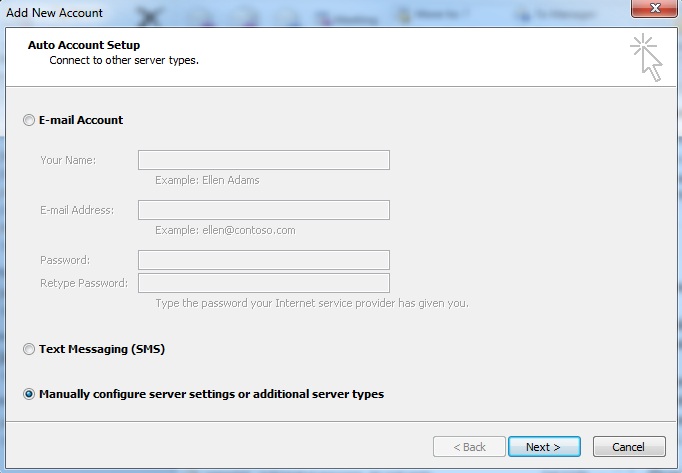
Select “Internet Email” at the top of “Choose Services” options and click next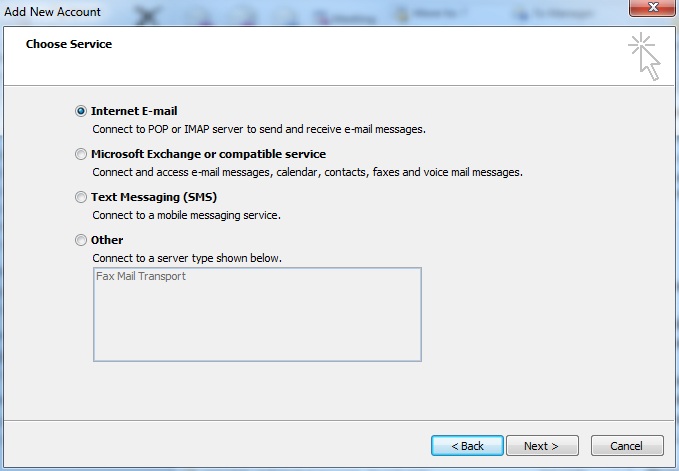
Provide the information required to connect the email account in Outlook
User information section:
Provide full email address including the domain name in the field “E-mail Address” and type the “Name” you want to associate with your email
Server Information:
From the dropdown select “IMAP” as “Account Type”
“Incoming Mail Server” will be mail.yourdomain.com
“Outgoing Mail Server (SMTP)” will be mail.yourdomain.com
Note: Yourdomain.com is the domain of your email account here
Username: It will be your complete email address
Password: Password for the email address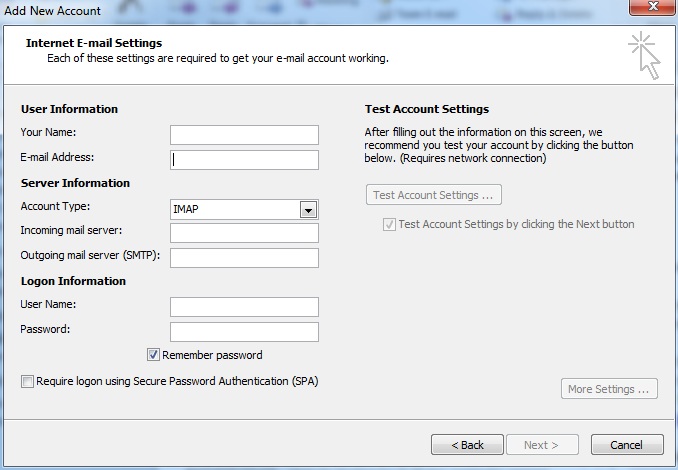
Click “Next” and “Finish” the setup to complete the configuration of email in Outlook express

 Català
Català